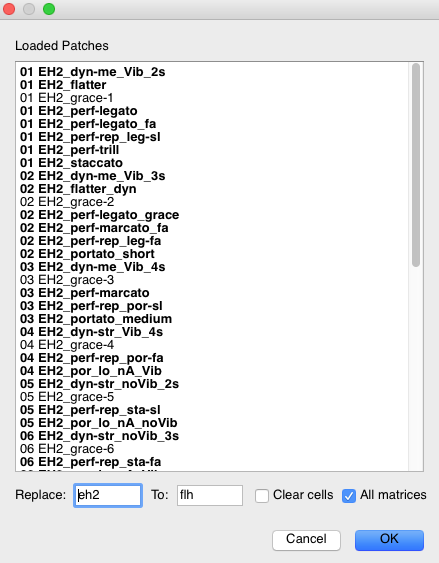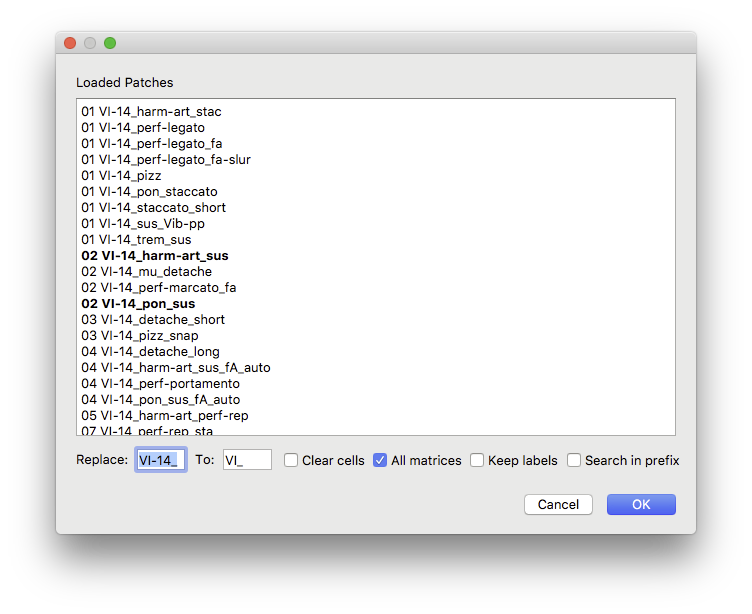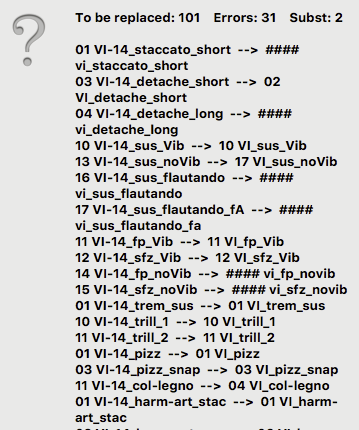I see, you have checked out the "Link by patch name" button. Indeed a very useful feature for presets using the same patch multiple times, for example all the new APP-sequenzes factory presets..
Is this button activated all patches with the same name are syncronised. Any changes of volume, panning, mapping parameters, keyboard envelope are synced. Altering any parameter will alter this parameter for all patches with same name inside a preset.
Also exchanging a patch with a new one is applied to all existing patches with same name. Further you can hold down the "ALT" key when dragging in any new patch. This will force to keep all applied settings done to the previously loaded patch. This usefull if you change a patch of an instrument which is quite similiar. For example staccatos to detache, or any performance repetion patch with a different performance patch, or a simple example, a sfz with sffz.
I usually have used this "ALT" key function when exchanging a setup to different instruments. It was easier to keep all settings and readjusting the playrange of the new loaded instrument patches on the VI PRO keyboard (using the keyboard range handles).
Another gem is, copying the very first matrix line of Y - axe to all following lines.
For example, you've set up your articulations you want to use in one APP-sequenze, and now you want to use the same articulations for different sequenzes. So your matrix is setup using 12x12 cells. Only the cells in the first line are filled with patches now. With right mouse click on one of these cells in the first row you will see the entrie "Replicate Rows". With this feature you are copying all cells vertically. It's usefull to know that you do not alter any sequenzes in the APP-Sequenzer, which could have been setup before. This operations will be only applied to the patches inside the cells. This feature is also useful, if you don't want to use the "Link by patch name" feature. (For example you use the same patch twice with different settings, so the Link feature is not useful anymore)
You have the possibility to make any changes in the very first row. And than activate the "Replicate Rows" once again. Be aware that "Replicate Rows" is only workable for the first row. It doesn't matter if you click on any cell in the second or third row. The duplication is alway based on cells of the first row.
Finally we have implemented a hidden keyboard shortcut which is only available in the standalone version of VI PRO. So if you want to use it for template building you have to startup VI PRO standalone.
With the combination Ctrl-Alt-W (on windows) or Alt-Cmd-W (Mac) you get a new window which lists all loaded patches within a loaded preset.
For example soloviolin, you will see a list like this:
01 VI_staccato
02 VI_detache_short
11 VI_fp_Vib
(and so on)
Now you want to exchange the soloviolin preset with soloviola for example.
The common label of soloviolin in the patchnamens is obvioulsly " VI_
Now type VI_ into the "Replace" field and VA_ into the "To" field. Clicking OK will exchange all patches with matching names at once.
Click on OK and you will get another list overview displaying what exatly will happen, which can be confirmed or denied. For some patches, which have sligthly different names a kind of automatic guessing is prepared. Changing a string instrument to a woodwind instrument will offer some errors, which are also documentated there. These patches have to be replaced manually afterwards.
Further you have two checkboxes, where you can define if the auto replacement is applied to an actually selected matrix or to all matrix files in a preset. And the checkbox "Clear Cell" is similiar to the "ALT" key function using for manually replacement. If "Clear cells" is deactivated all applied mapping parameters are kept. In our example (Violin to Viola) this would meant that you have to readjust the playrange of all viola patches.
With "Clear cells" activated all new patches will be loaded with default setting as usually.
Herb